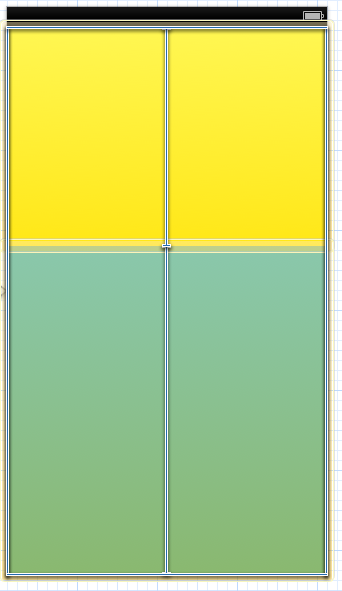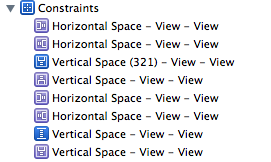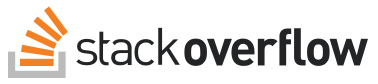2
You need to add a couple of constraints to make it work. So here's a brief description of what you need:
You will need horizontal spacing constraints. One if for the top view, because it has zero distance to the top. Another one for the bottom view, because its distance to the bottom is zero. O...