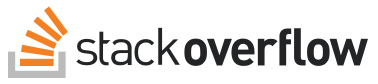0
Q: Installing xgboost on GPU in Ubuntu 20.04: The CUDA compiler "/usr/bin/nvcc" is not able to compile
This is my first effort at using Ubuntu.
I would like to install the package "xgboost" onto the GPU in Ubuntu 20.04 to use in Rstudio.
Per the links [here][1] (slide 29) and [here][2], something like the following code in the terminal should work:
git clone --recursive https://github.com/dmlc/xgb...