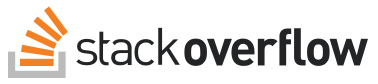17:08
(I'll try to post a new version of the FAQ hints now.)
You can edit your messages for 2mins. Click the v arrow appearing left of it when you hover your mouse over it. Also, cursor up will edit your last message, Enter confirms, Escape cancels this.
Markdown sort of works here, like in comments, but fails for multi-line messages (add a newline by pressing
Shift+
Enter). Apparently,
that's by design.
Code can be formatted using
backticks or by
indenting it fours spaces. There's also a "fixed font" button when you start a new line in your messages (by pressing
`Shift`+`Enter`).
__Links__ to specific web pages (many pages on all of the SE sites, Wikipedia, Twitter,...) will __inline__ an excerpt of the page, __when they are the only text in a message__.
Ok, here comes another try...
You can edit your messages for 2mins. Click the v arrow appearing left of it when you hover your mouse over it. Also, cursor up will edit your last message, Enter confirms, Escape cancels this.
Markdown sort of works here, like in comments, but fails for multi-line messages (add a newline by pressing
Shift+
Enter). Apparently,
that's by design.
Code can be formatted using
backticks or by
indenting it fours spaces. There's also a "fixed font" button when you start a new line in your messages (by pressing
Shift+
Enter).
Links to specific web pages (many pages on all of the SE sites, Wikipedia, Twitter,...) will inline an excerpt of the page, when they are the only text in a message.
Mentioning others using the familiar @syntax will notify them - auditively if they are in the chat, and through the StackExchenge inbox feature across the whole SE network. The UI will suggest matches after you type @ and the first two letters. You can cycle between the suggestions using the tab key, accept by entering space, followed by your message.
Reply to specific messages by clicking on the down-and-right arrow that appears at the right of a message when you hover over it (or by clicking the v arrow as mentioned above). This will start the message with :NNNNNN, where NNNNNN is the message's ID (which you can also find in the permalink to the message.)
You can spend a limited number of stars per day on messages you like. Recently starred messages are shown on the right, the more stars a message has the longer it stays there. If there's a number right of a star, it indicates the number of people (>1) who have starred it. Room owners can also pin messages to that area. (The message that linked to this was pinned.)
An expanded version of these first hint can be found at the
[FAQ](chat.stackoverflow.com/faq), linked to from the "faq" link at the lower right corner of the chat's browers window. (A small popup window showing just the
formatting help of the FAQ can be invoked through the "help" link at the same place.)
Well, this went wrong, too. <sigh/>
You can edit your messages for 2mins. Click the v arrow appearing left of it when you hover your mouse over it. Also, cursor up will edit your last message, Enter confirms, Escape cancels this.
Markdown sort of works here, like in comments, but fails for multi-line messages (add a newline by pressing
Shift+
Enter). Apparently,
that's by design.
Code can be formatted using
backticks or by
indenting it fours spaces. There's also a "fixed font" button when you start a new line in your messages (by pressing
Shift+
Enter).
Links to specific web pages (many pages on all of the SE sites, Wikipedia, Twitter,...) will inline an excerpt of the page, when they are the only text in a message.
Mentioning others using the familiar @syntax will notify them - auditively if they are in the chat, and through the StackExchenge inbox feature across the whole SE network. The UI will suggest matches after you type @ and the first two letters. You can cycle between the suggestions using the tab key, accept by entering space, followed by your message.
You can spend a limited number of stars per day on messages you like. Recently starred messages are shown on the right, the more stars a message has the longer it stays there. If there's a number right of a star, it indicates the number of people (>1) who have starred it. Room owners can also pin messages to that area. (The message that linked to this was pinned.)
An expanded version of these first hint can be found at the
FAQ, linked to from the "faq" link at the lower right corner of the chat's browers window. (A small popup window showing just the
formatting help of the FAQ can be invoked through the "help" link at the same place.)
Reply to specific messages by clicking on the down-and-right arrow that appears at the right of a message when you hover over it (or by clicking the v arrow as mentioned above). This will start the message with :NNNNNN, where NNNNNN is the message's ID (which you can also find in the permalink to the message.)
26 mins ago, by
sbi Am am now officially, and for the remainder of this long day, very grumpy.