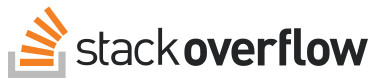2
![]() Just adding a bit to Mark Setchell's answer. For printing you might be better dithering your 3 colors. So here is your image with and without dithering using Imagemagick 7. If using Imagemagick 6, replace magick with convert.
Input:
Create 3 color palette:
magick xc:red xc:white xc:black +a...
Just adding a bit to Mark Setchell's answer. For printing you might be better dithering your 3 colors. So here is your image with and without dithering using Imagemagick 7. If using Imagemagick 6, replace magick with convert.
Input:
Create 3 color palette:
magick xc:red xc:white xc:black +a...