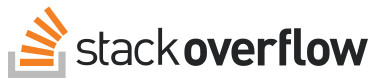0
![]() You can implement it by using Custom Renderer
in share Project
using Xamarin.Forms;
namespace xxx
{
public class GradientColorFrame:Frame
{
public Color StartColor { get; set; }
public Color EndColor { get; set; }
}
}
in iOS
using xxx;
using xxx.iOS;
using CoreA...
You can implement it by using Custom Renderer
in share Project
using Xamarin.Forms;
namespace xxx
{
public class GradientColorFrame:Frame
{
public Color StartColor { get; set; }
public Color EndColor { get; set; }
}
}
in iOS
using xxx;
using xxx.iOS;
using CoreA...