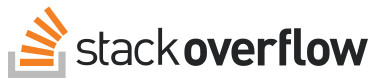1
This is not how you should implement your menu within Unity. It is CPU intensive to create and destroy game objects, and it becomes difficult to track when you do on a recurring menu or object, especially as your project expands.
Instead, have a single Main Menu Game Object, named "Main Menu Can...