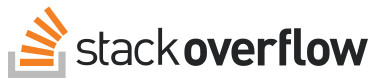0
I am a beginner and trying to implement Twitter Bootstrap Carousal, and I have two requirements.
Carousal/Image should be of the Height of the screen/browser (No Scrolling): No matter what the screen size is.
Text in the Carousal should be in the center irrespective of the screen size.
Below ...