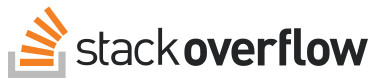0
![]() I would like to keep the format of column "E" as text
Change
xSWb.Sheets(1).Range("E1").NumberFormat = "@"
to
xSWb.Sheets(1).Columns(5).NumberFormat = "@"
Also with the way you are copying, you will overwrite the formatting. you need to do .PasteSpecial xlPasteValues
Is this what y...
I would like to keep the format of column "E" as text
Change
xSWb.Sheets(1).Range("E1").NumberFormat = "@"
to
xSWb.Sheets(1).Columns(5).NumberFormat = "@"
Also with the way you are copying, you will overwrite the formatting. you need to do .PasteSpecial xlPasteValues
Is this what y...