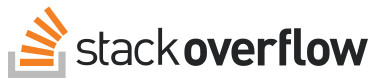0
![]() I am making a custom setup for how I want to manage my view controllers which are managed by contexts. So I made my own custom controller class called Controller
//base controller class
class Controller:UIViewController{
}
And I have a context class which manages Controllers as such
//abstra...
I am making a custom setup for how I want to manage my view controllers which are managed by contexts. So I made my own custom controller class called Controller
//base controller class
class Controller:UIViewController{
}
And I have a context class which manages Controllers as such
//abstra...