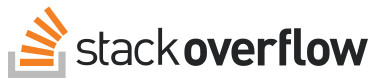0
![]() Android currently support up to Java 7 (JDK 1.7). If you use JDK 1.8, it won't work.
Also, assuming you're using Java 7, set up JAVA_HOME in Environment Variables by pointing it to C:\Program Files\Java\jdk1.7.0_65 so the Android SDK Manager knows which Java version to use.
On Windows 64-bit, E...
Android currently support up to Java 7 (JDK 1.7). If you use JDK 1.8, it won't work.
Also, assuming you're using Java 7, set up JAVA_HOME in Environment Variables by pointing it to C:\Program Files\Java\jdk1.7.0_65 so the Android SDK Manager knows which Java version to use.
On Windows 64-bit, E...