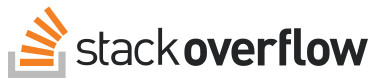0
I'm trying to implement a handle to scale a view in android. Instead of using something like multitouch I want to be able to resize an image with just one finger.
Here is my activity code. I feel as though I am very close there are a four things that don't work properly.
The scaling is off. It...